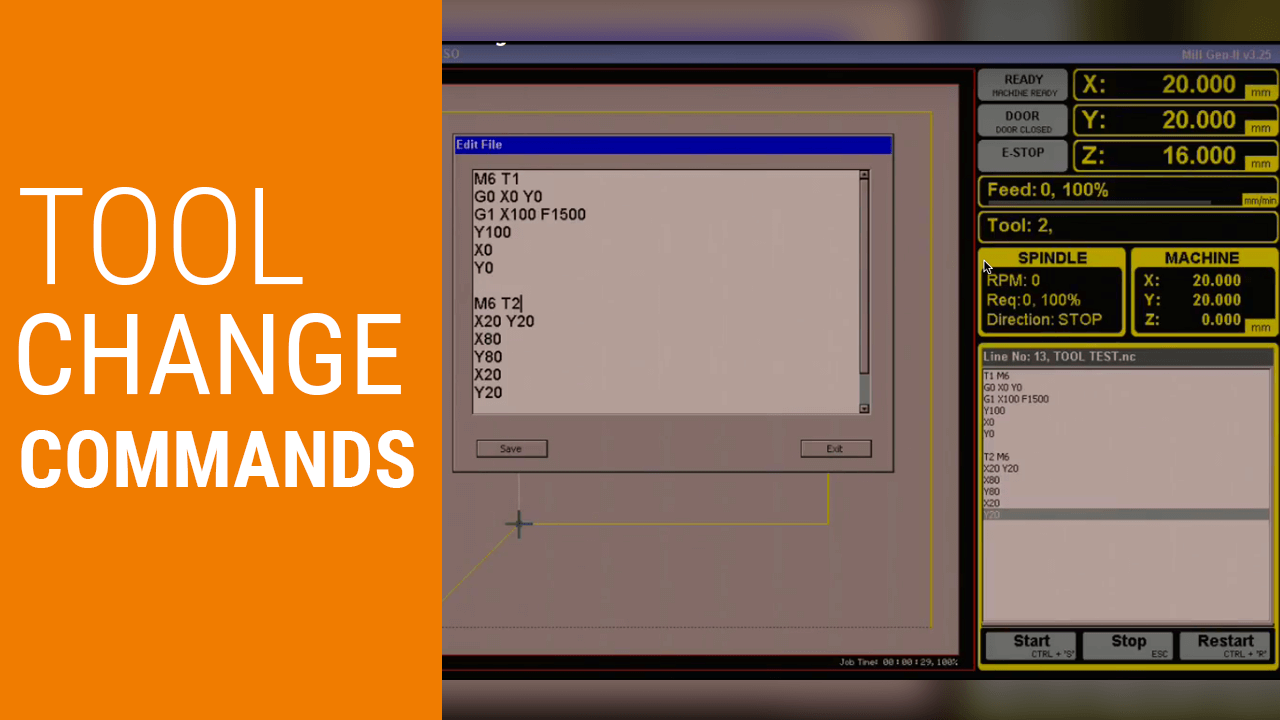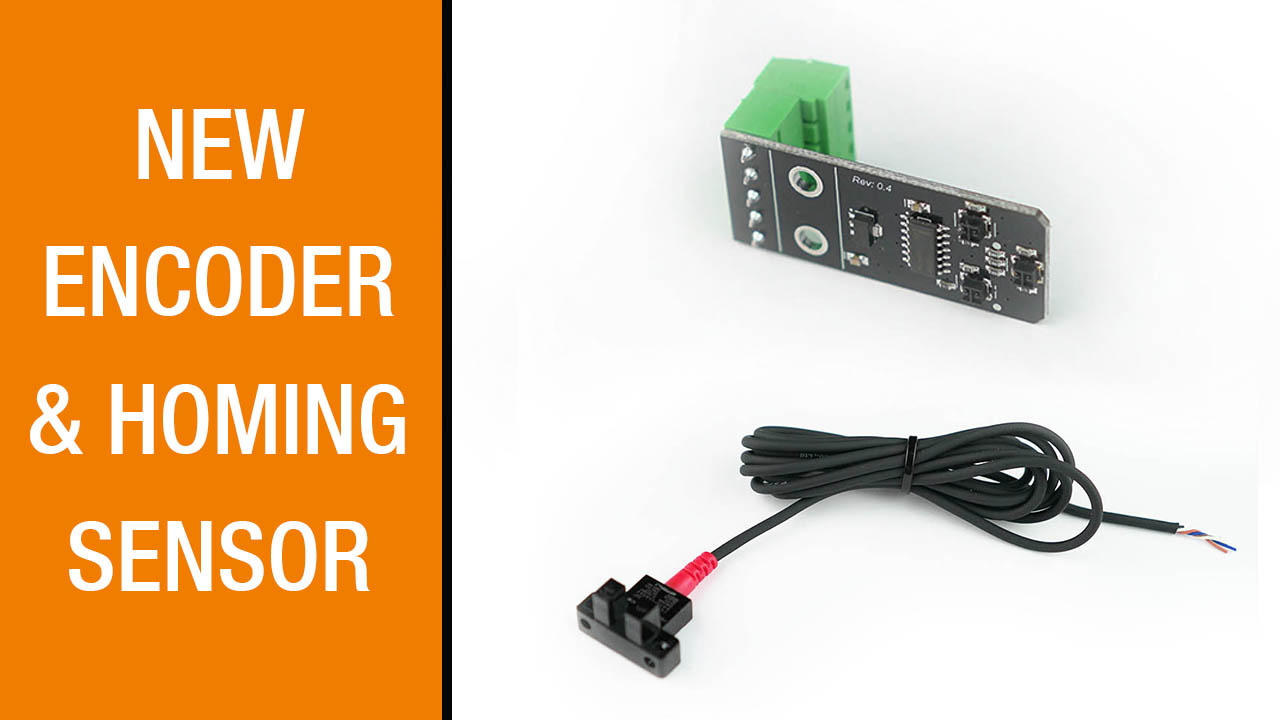MASSO New Software Release – Easy Interface with Mouse Navigation
We are very excited today to show you the new interface for the MASSO. As you guys know, we’ve been taking so much feedback and been working on this for months and months, and at last we have the first pre-release – the ALPHA RELEASE, ready.
Want to take a peak at what’s new in this software release?
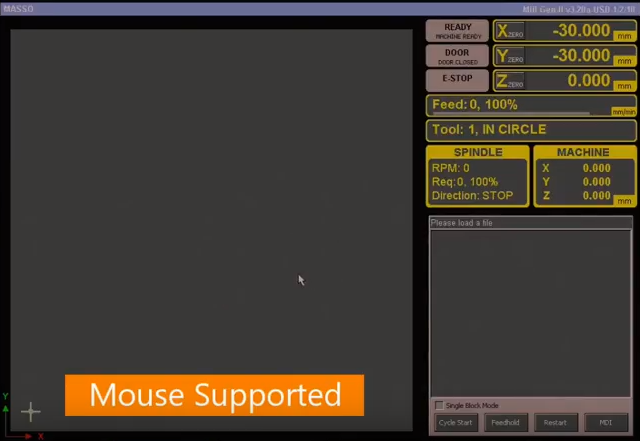
Let’s start off by having a look at the screen. The screen layouts look very similar but the biggest difference right now is that, we can use a mouse.
In the future we will also be supporting touch with new software releases.
Go to the Load File menu. On the USB drive, you can now see the files and the folders. In the earlier versions, we could only load and run files on the root folder on the USB drive. With this version, just like a PC you can:
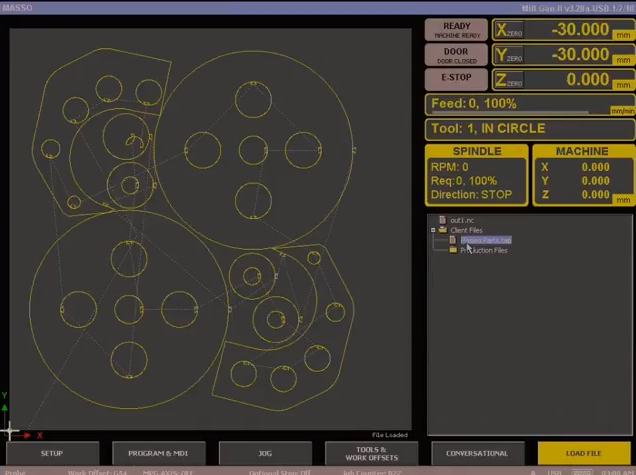
*Open folders.
*Go into sub-folders.
*Open files.
*Double-click on the file to have the preview come up on the screen.
Let’s quickly jump onto the jog screen. As you can see the jog screen is very different, it’s now more interactive and everything is on the screen.
The whole idea of this interface is that we are getting ready for the touch interface in the future. We’re trying to have the buttons with the right size so they can be clicked by hand.

You can see on the interface that there are different modes – Step Mode and Continuous Mode. Right now you are in the Step Mode. There’s a little LED on the button that indicates which mode you are in. In this mode, when you press the button, even if you hold it, it’s going to work in steps. You can change the step size from here. The little LEDs on the screen will tell you which resolution or step you are in.

You can then switch to Continuous Mode. In this mode, the LED will be flashing. That’s basically telling you that you’re in continuous mode. If you try to move the machine now, it will keep on moving until you’re holding that button. That flashing LED is an alarm to let you know that be careful when you’re trying to do a touch off to a job.
You can easily change the feed rate in this screen. This will be the feed rate for jogging. When you’re jogging your machine, you can change your feed rate all the way from 10% to 100%. With this release you have the option to control your A and B axis.
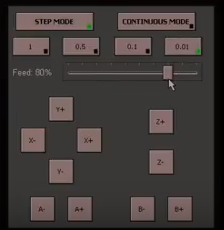
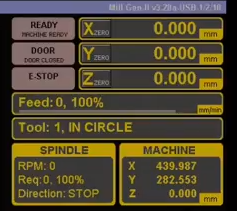 NOW EASILY POSITION THE JOB WITH A FEW CICKS
NOW EASILY POSITION THE JOB WITH A FEW CICKS
- Just jog the axis to the location where you want to zero
- Go to the axis and hit zero buttons on the X, Y or Z coordinates on the screen, and that’s it! You’re ready to go start machining.
- Simply go to the program screen and start machining cycle.
There you are! Your program is ready and running.
So what else can you do on this screen?
- You can use feed hold from here.
- You can restart your program from here.
- You can issue MDI commands from here.
In this release, we have tried to put all the options on the screen so for the user when they’re using the machine, it’s very easy to find the options and use them.
Again we’d like to thank everyone for the past few months for helping us, giving us feedback, and coming up with new ideas on how to make the MASSO better. We are so pleased to be releasing this as an alpha release. To those who are interested in getting this, please email us.
We would like to get your feedback and comments on the features or any bugs that you find and very soon we will be doing a full release of this version. Thank you everyone for your support. It’s been a great and exciting journey.
Post a comment
You must be logged in to post a comment.